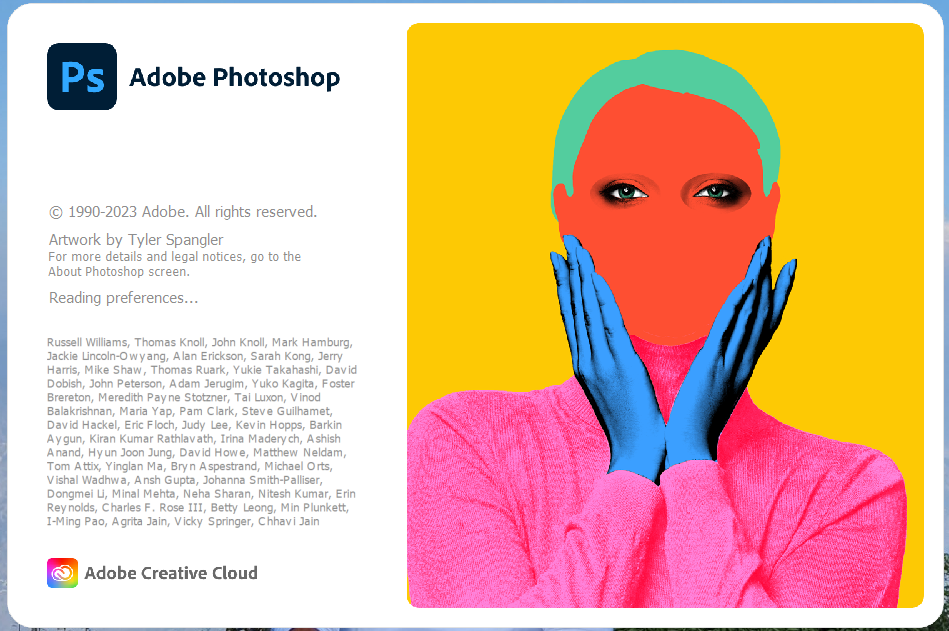
Adobe Photoshop is a well-known and powerful image editing software programme. Photographers, designers, graphic artists, web designers, and other professionals frequently utilise it. Photoshop allows users to create digital artwork or enhance existing digital images for usage on websites, television, print publications, and a variety of other platforms. Adobe Photoshop includes a plethora of tools and capabilities that allow users to modify and enhance their images without the need for sophisticated software or expensive photography equipment.
Photoshop has a lot of tools that can make it an incredibly versatile tool for photo editing. One of the best ways to make the most of them is by becoming familiar with the Photoshop toolbar.
The Toolbar
The Toolbar is an indispensable part of the Photoshop interface. It contains tools for selection, painting and editing and provides quick access to the tools in the program. Many of the tools have multiple modes and the Toolbar provides easy access to these modes as well.
You can also customize the row of icons by going to Edit Menu. This feature will allow you to rearrange the tools and include commands from menus that can be accessed with a right-click.
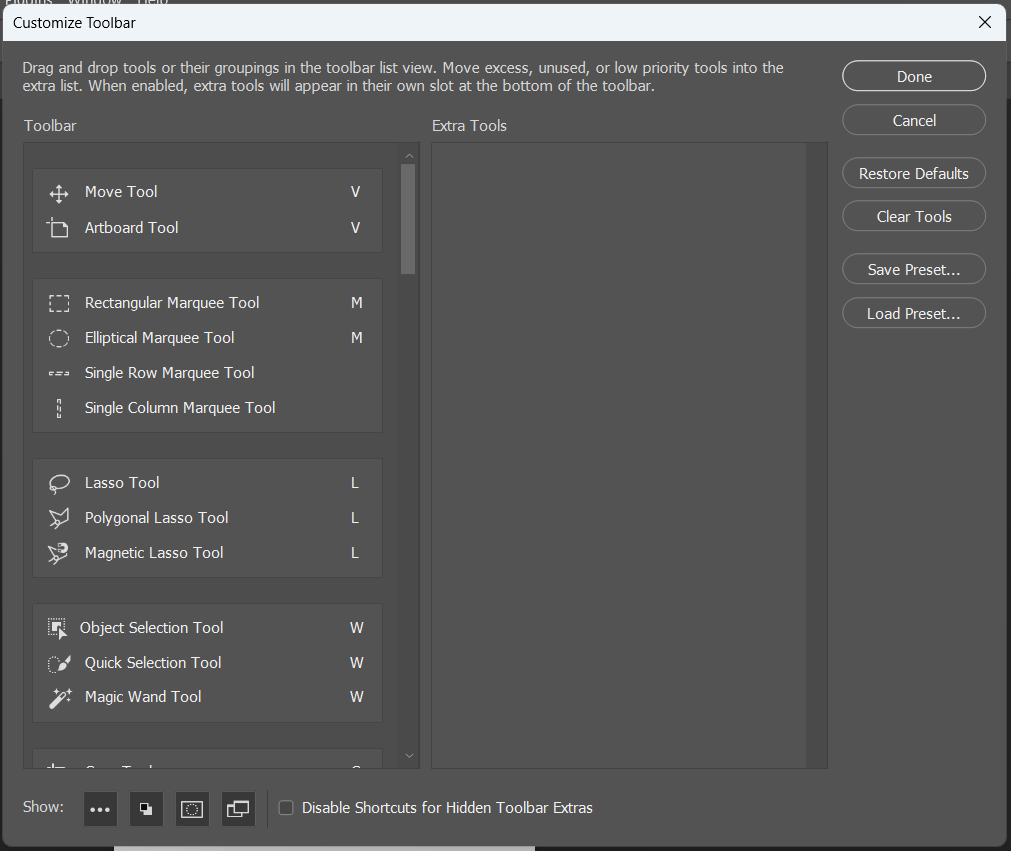
The Photoshop toolbar includes the following Below tools:
- The Move Tool
- The Lasso Tools/polygonal lasso tool/magnetic lasso tool
- The Marquee Tools
- The Quick Selection Tool/Magic Wand Tool
- The Eraser Tool/Background Eraser Tool/Magic Eraser Tool
- The Eyedropper Tool/color sampler tool/ruler tool/note tool
- The Crop Tool/perspective crop tool/slice tool
- The Spot Healing Brush/Healing Brush/Patch Tool/Content-Aware Move Tool/Red Eye Tool
- The Brush Tool/pencil tool/color replacement tool/mixer brush tool
- The Clone Stamp Tool/pattern stamp tool
- The History Brush Tool
- The Zoom Tool
- The Move Tool
The Move Tool is used to rearrange and transform visual elements. It can also be used to rotate, scale, crop, move, and rotate images' layers. The Move Tool's various modes allow users to accurately move components without altering the image.
- The Lasso Tools/polygonal lasso tool/magnetic lasso tool
The Lasso Tools, which include the Polygonal Lasso Tool and the Magnetic Lasso Tool, are used to select irregular or manually drawn shapes in a picture. To swiftly choose an area, the Magnetic Lasso Tool tracks a mouse movement in the image.
- The Marquee Tools
The Marquee Tools are used to choose parts of an image that are rectangular or elliptical. The tools operate by selecting a single layer or all visible layers in a document..
- The Quick Selection Tool/Magic Wand Tool
The Quick Selection Tool and the Magic Wand Tool are particularly useful for picking certain portions of an image based on colour or tonal range. The Quick Selection Tool selects comparable coloured pixels automatically and can be customised using a variety of parameters. The Magic Wand Tool selects areas of similar colour with a single click or drag.
- The Eraser Tool/Background Eraser Tool/Magic Eraser Tool
Users can eliminate and erase elements from an image using the Eraser Tool, Background Eraser Tool, and Magic Eraser Tool. The Eraser Tool is ideal for erasing fine details, whilst the Background Eraser Tool is useful for erasing bigger regions. With a single click, the Magic Eraser Tool instantly removes sections of an image.
- The Eyedropper Tool/color sampler tool/ruler tool/note tool
The Eyedropper Tool, Colour Sampler Tool, Ruler Tool, and Note Tool enable users to sample colours from images, measure distances, and take notes fast and accurately. These tools are especially useful for intricate, precise projects.
- The Crop Tool/perspective crop tool/slice tool
The Crop Tool, including the Perspective Crop Tool and the Slice Tool, are used to resize an image. The Crop Tool helps to eliminate any unwanted parts of an image as well as to resize the image once the desired part has been selected. The Perspective Crop Tool enables users to change the perspective, while the Slice Tool can be used to divide larger images into smaller parts.
- The Spot Healing Brush/Healing Brush/Patch Tool/Content-Aware Move Tool/Red Eye Tool
Some of Adobe Photoshop's most popular tools are the Spot Healing Brush, Healing Brush, Patch Tool, Content-Aware Move Tool, and Red Eye Tool. The Spot Healing Brush swiftly fixes minor flaws, whereas the Healing Brush may repair huge parts of an image. The Patch Tool is used to pick and move sections of an image from one part to another, but the Content-Aware Move Tool works to keep the image's integrity when elements are relocated or replaced. The Red Eye Tool aids with the reduction of red eyes in photographs.
- The Brush Tool/pencil tool/color replacement tool/mixer brush tool
The Brush Tool, Pencil Tool, Color Replacement Tool, and Mixer Brush Tool are used for painting, drawing, and creating textures in an image. The Brush Tool can be used to create soft or hard edges for shapes or lines, the Pencil Tool is used to draw very precise lines, the Color Replacement Tool allows users to quickly replace one color with another, and the Mixer Brush Tool enables users to blend colors together for a more natural and realistic look.
- The Clone Stamp Tool/pattern stamp tool
Users can copy and paste items from one area to another using the Clone Stamp Tool and Pattern Stamp Tool. The Clone Stamp Tool may copy and paste a selection from one region to another, whereas the Pattern Stamp Tool can apply a pattern to a specific area of an image.
- The History Brush Tool
The History Brush Tool is one of the more powerful image editing tools. It enables users to undo previous modifications and changes and return them to their original state.
- The Zoom Tool
Finally, the Zoom Tool helps users to zoom in and out of a document for a better view of the image.
Adobe Photoshop has an incredible range of tools to help users create and manipulate fantastic images with ease. With a bit of practice and experimentation, anyone can learn how to create beautiful images with Photoshop’s tools.
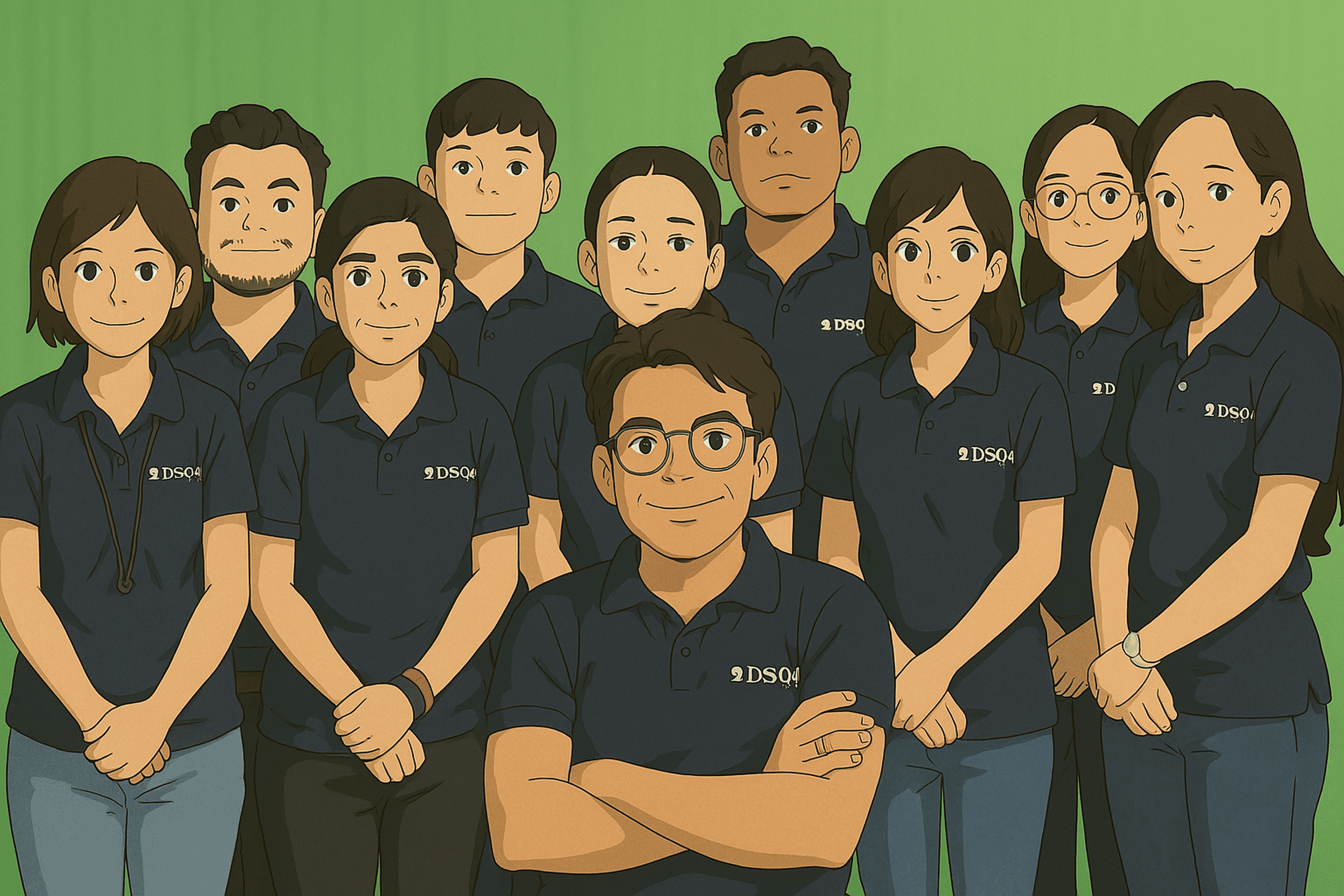 How to Turn Your Photos into Ghibli-Style Art with ChatGPT for Free
How to Turn Your Photos into Ghibli-Style Art with ChatGPT for Free Top 10 AI Tools for Plagiarism-Free Content Writing: Boost Your SEO & Digital Marketing Efforts
Top 10 AI Tools for Plagiarism-Free Content Writing: Boost Your SEO & Digital Marketing Efforts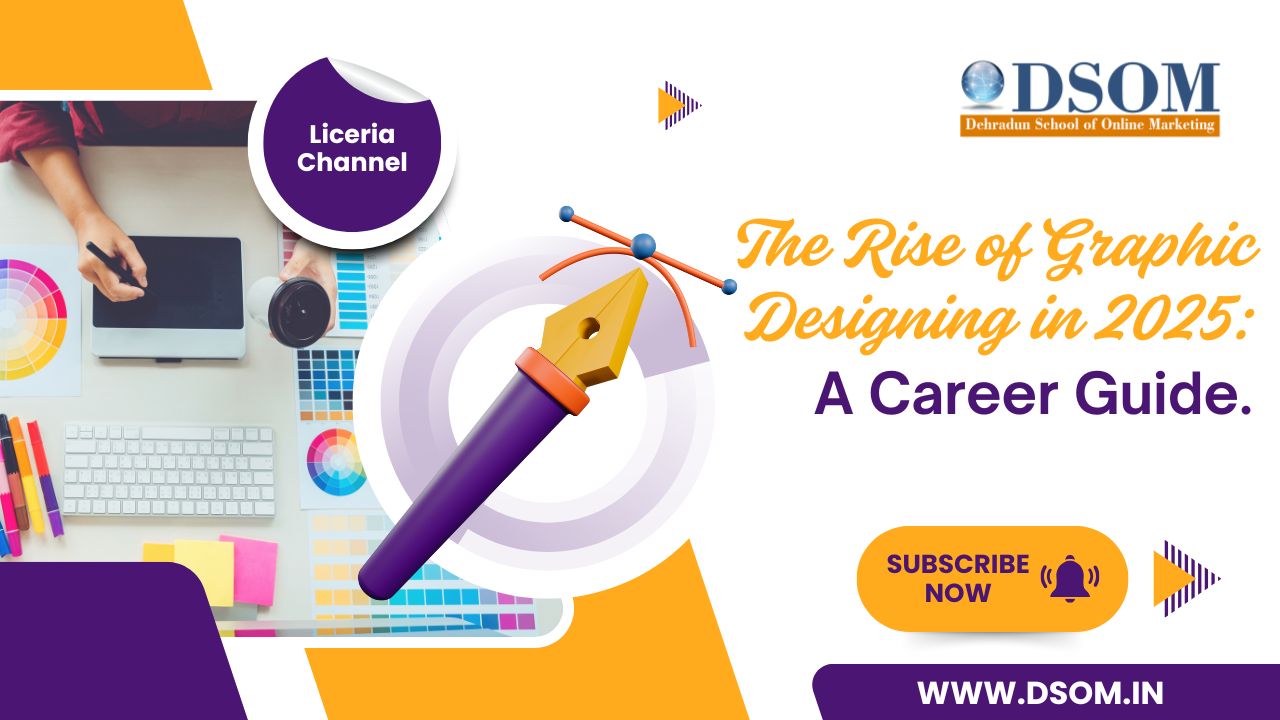 The Rise of Graphic Designing in 2025: A Career Guide.
The Rise of Graphic Designing in 2025: A Career Guide. The Rise of Video Editing: A Crucial Skill in 2025
The Rise of Video Editing: A Crucial Skill in 2025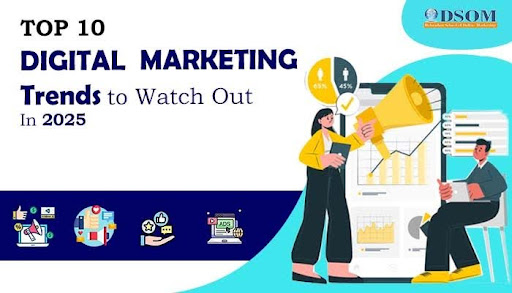 Top 10 Digital Marketing trends in 2025
Top 10 Digital Marketing trends in 2025 Common Mistakes in Digital Marketing and How to Avoid Them 2025
Common Mistakes in Digital Marketing and How to Avoid Them 2025 The Future of Digital Advertising: What You Need to Know
The Future of Digital Advertising: What You Need to Know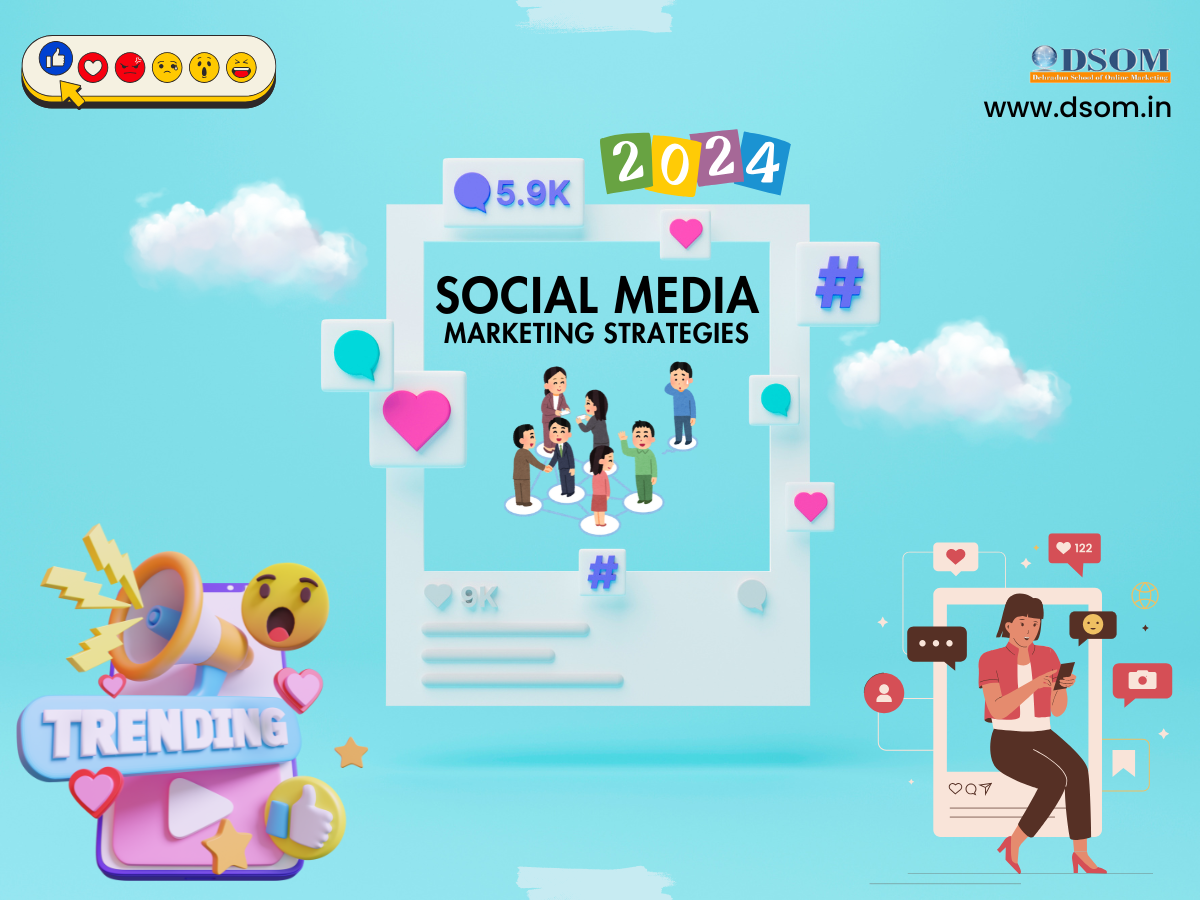 Social Media Marketing in 2024: Strategies for Maximum Engagement
Social Media Marketing in 2024: Strategies for Maximum Engagement Building a Successful Digital Marketing Funnel: A Step-by-Step Guide
Building a Successful Digital Marketing Funnel: A Step-by-Step Guide 5 ways to make money from home using AI (Artificial-Intelligence) in 2024
5 ways to make money from home using AI (Artificial-Intelligence) in 2024